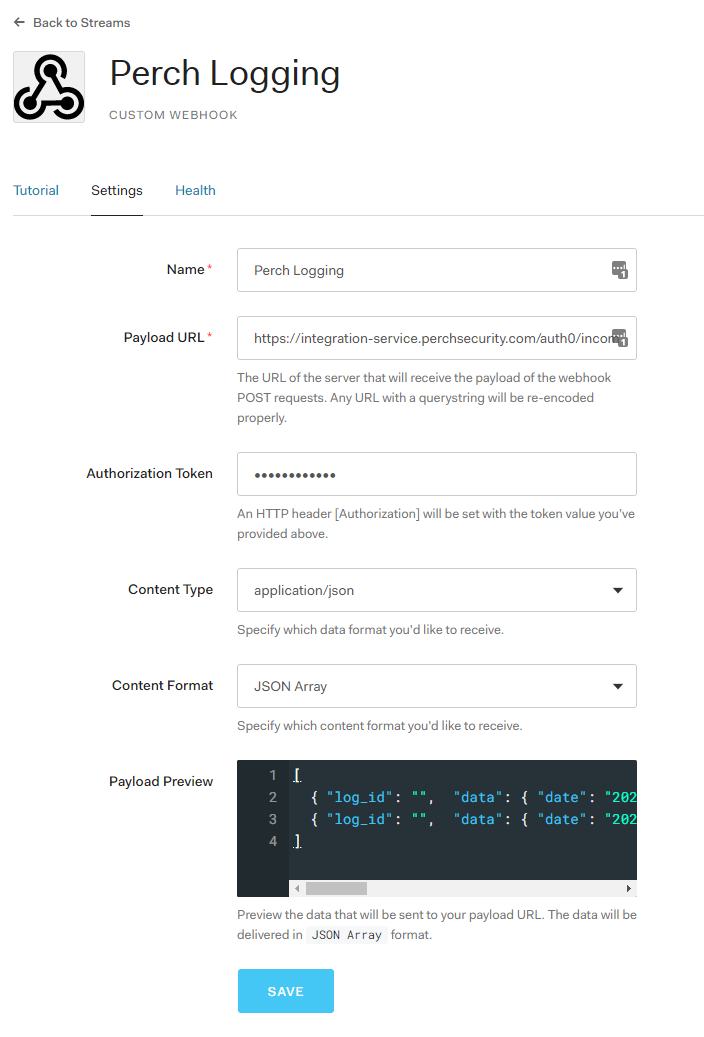Integrations
Auth0
Setting up Auth0 log integration
You can use the Auth0 log integration to receive log data from Auth0.
Enabling the integration in Perch
- From the Perch app, navigate to Settings and scroll down to Auth0 in the Integrations section.
- Click Install.
- Make note of the Payload URL and make your own unique Authorization Token to input into Auth0.
- Slide the Enable log collection to enabled and click Save.
Creating the stream in Auth0
- From the Auth0 management console, navigate to Logs > Streams and click + Create Stream.
- Choose Custom Webhook.
- Name the new Event Stream appropriately (e.g. Perch Logging) and click Create.
- In Payload URL, paste the Payload URL collected during Step 3 in the Perch integration.
- In Authorization Token, paste the Authorization Token created in Step 3 in the Perch integration.
- In Content Type, choose application/json.
- In Content Format, choose JSON Array.
- Click Save.
Still having trouble? Reach out to one or our specialists at help@perchsecurity.com