Communities
Perch uses communities to share intelligence. We encourage sharing, but we know it’s not for everyone. Community settings allows you to edit what is shared to each community.
Joining a community
You can join communities during Perch sign up. You can also join communities from your groups community management page.
From the main menu, navigate to Intelligence > Communities.
From the community management page, click on the add_circle Join Communities button near the top right of the page.
From the modal that pops up, you can easily join any communities.
- Public communities are visible to everyone, and anyone can join.
- Secret communities are not openly visible. To join you will need a username/password and/or an API Key.
After you click Select next to a community, you may be asked to select which feeds you would like to subscribe to. We encourage following all feeds.
Once you have selected all of the communities you wish to be part of click Join at the bottom of the modal to confirm and save your changes.
Leaving a community
If you want to leave a community you’re in, it’s easy as 1, 2, 3!
From the main menu, navigate to Intelligence > Communities.
From the community management page, click on the delete Delete icon next to the community you would like to leave. In the prompt, click Confirm.
That’s it - you’re done.
Community settings
To edit individual community settings for your organization(s) follow these steps:
From the main menu, navigate to Intelligence > Communities.
From the community management page, click on the settings Settings icon next to the community you would like to edit. Then select which items you would like to share with the community.
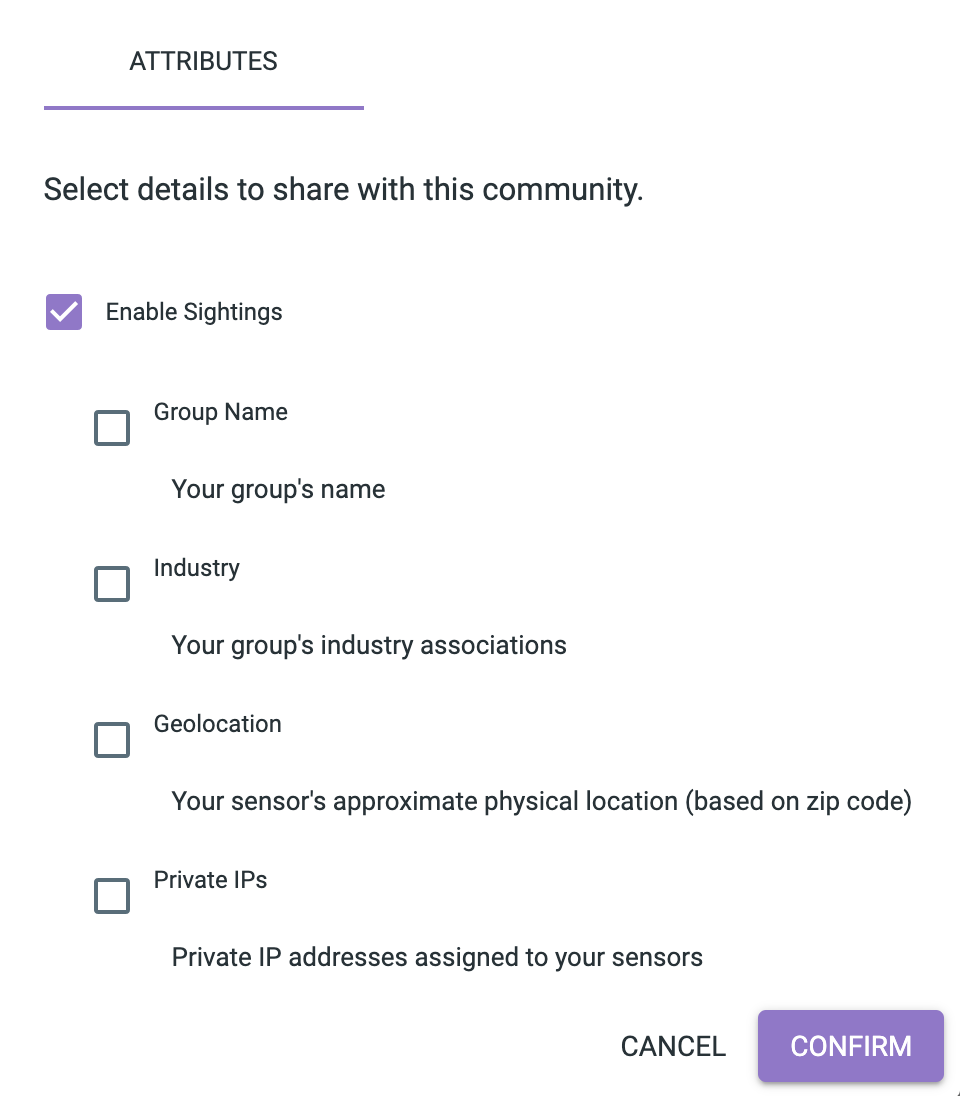
Once your changes have been made, click Confirm.